Add Email Subscription Box Below Every Post in blogger
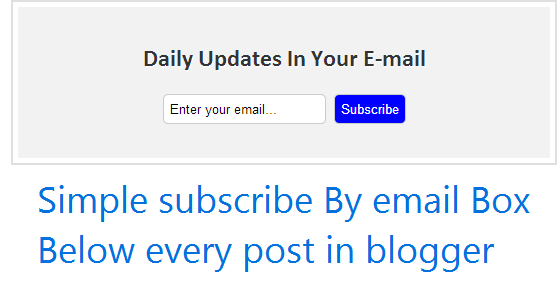
E-mail subscribers are the easiest way to increase your blog traffic. This also reminds your users of every new post you wrote on your blog. Today you will learn how to add e-mail subscription box below every post in blogger. Email Subscription Box Below Every Post in blogger : Steps Step 1: Login to your blogger dashboard. Step 2: Go to Template > Edit HTML option. Step 3: Search for <div class="post-footer-line post-footer-line-1"> Step 4: Paste following code just below it and save the template. <style> .subscribebox{width:500px;background:#f2f2f2;padding:20px;margin:auto; text-align: center; font-family: 'Prata', serif; text-shadow: 1px 1px 1px #FFF; background:); padding: 1em; outline: 2px solid #E0E0E0; outline-offset: 5px; font-family:calibri;} </style> <b:if cond='data:blog.pageType == "item"'> <div class='subscribebox'> <h2 style='text-align:center;c...



.png)










.png)







.png)
